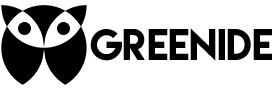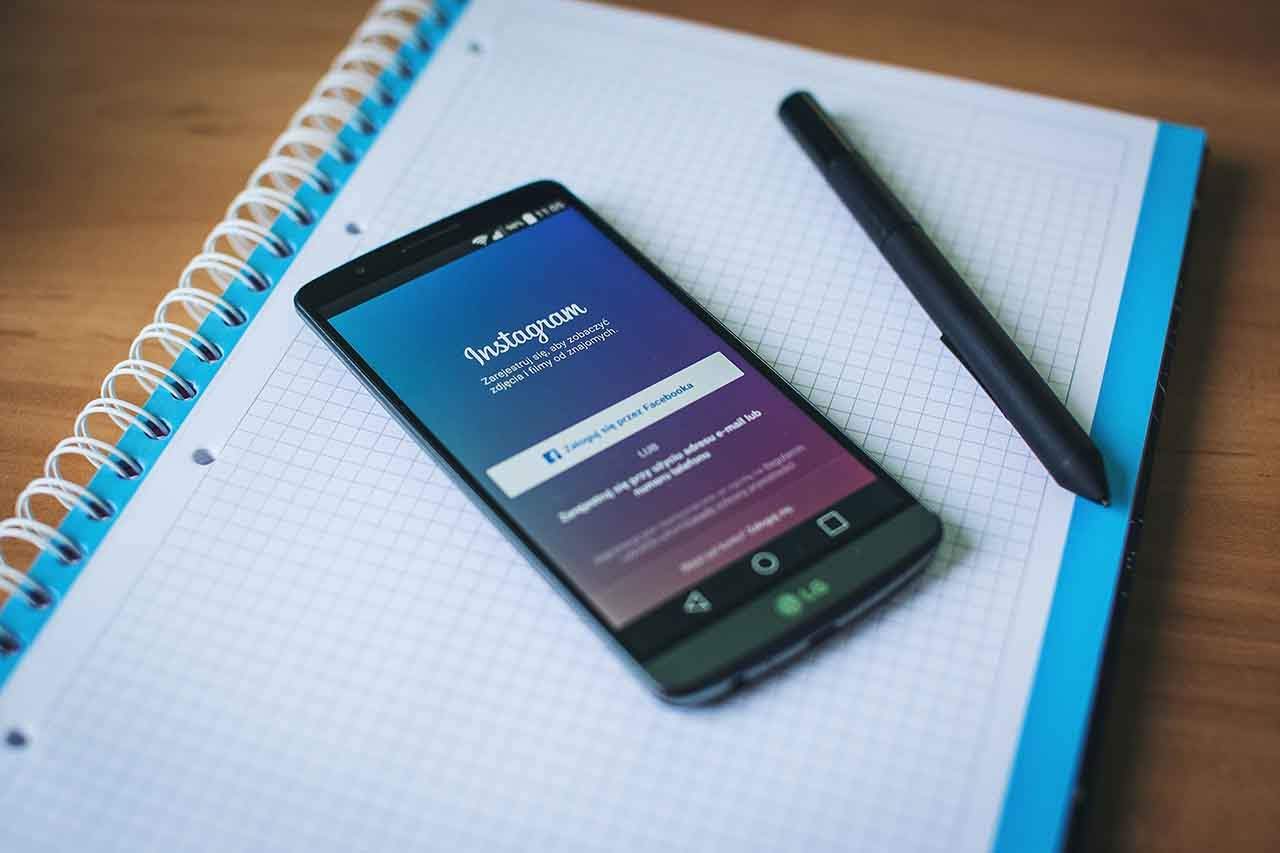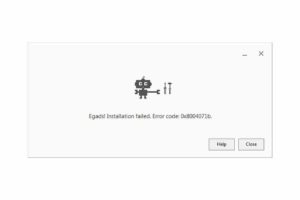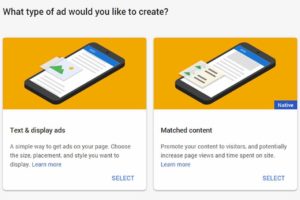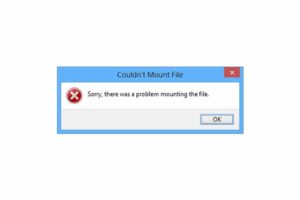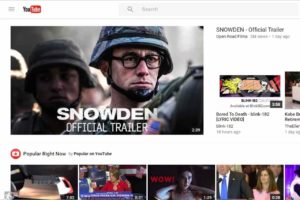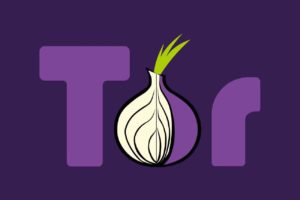Yes! There is no need to use external software to download Instagram photos. Only thing you need is a browser (like Google Chrome or Mozilla Firefox) and I am guessing you already have that one. If you have any doubts, this method is the easiest way you can find on internet, be sure of that.
Even if some websites claim otherwise, you can actually save and download most of the images and videos directly from its source. It is surprising that most people don’t know that method, even some popular websites still have no idea and convincing their readers only way to do that is using an external website or software:
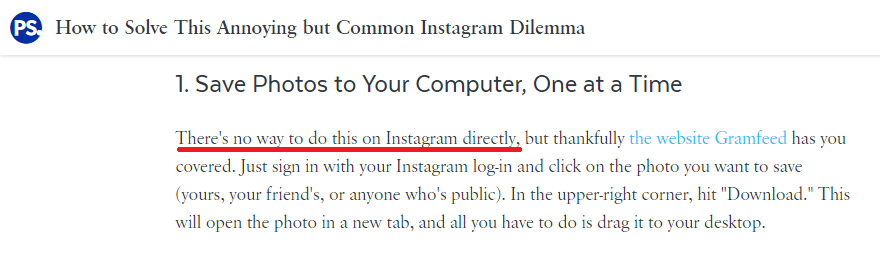
We will prove how wrong they are at the end of the article. If you want to download multiple images, using a software would make sense but if you will download just a single image, there is no need to look for a software. In this article I will only explain how to do it for Instagram but after getting the idea, you can do it pretty much for everything.
First of all, you need to accept the fact that when you visit a website, only thing you see is a code. Different programming languages like HTML, CSS, PHP and JavaScript work together to show you things meaningfully. Speaking of which, there are actually all zeros and ones. Website owners upload their content a computer and you can see inside of this computer via a cable called “Internet”. Thanks to browsers, they help us to view the source of the website and source codes lead us to the content we would like to download.
Instagram Hacking 101
1. Go to the image you want to download and click it. Be sure to enlarge the image by clicking before proceeding, this is important. You will see something like this:
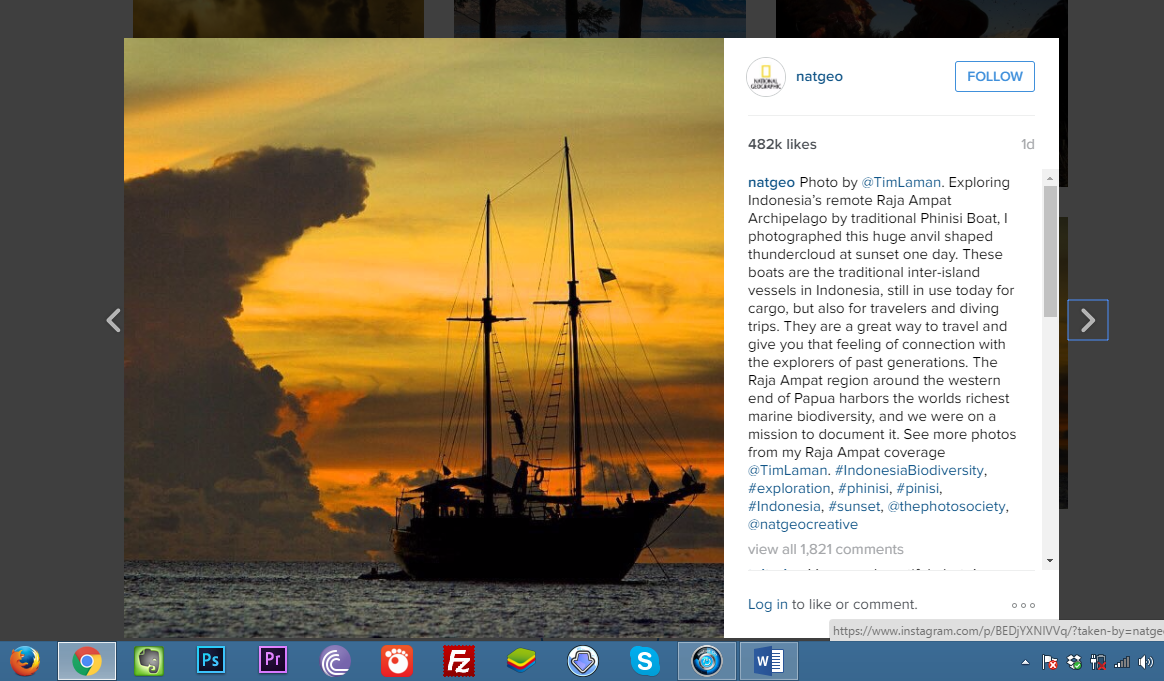
2. Right click on the image and then click “Inspect”. If you are using Firefox, you will see “Inspect Element”, same thing.
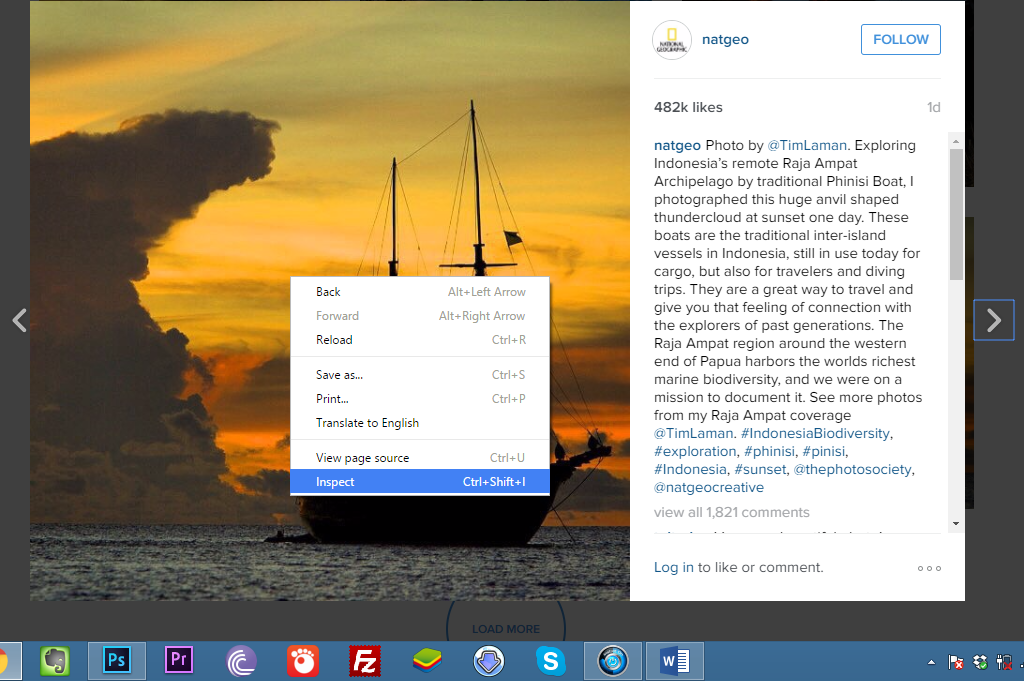
3. Now you will see a new window which have codes in it. As you can see there is a highlighted part in that code, this is the element we are inspecting. Since we are looking for an image, we need to find a link which has something like “.jpg”, “.jpeg” or “.png” at the end of the link. But as you can see I still can’t see anything like this. Let’s keep looking then. Start with expanding triangle bullet above the highlighted code. Some of you might see a code starts with “<div style=” while some of you might see a code starts with “<div class=”. Either way, click the triangle bullet and expand it.
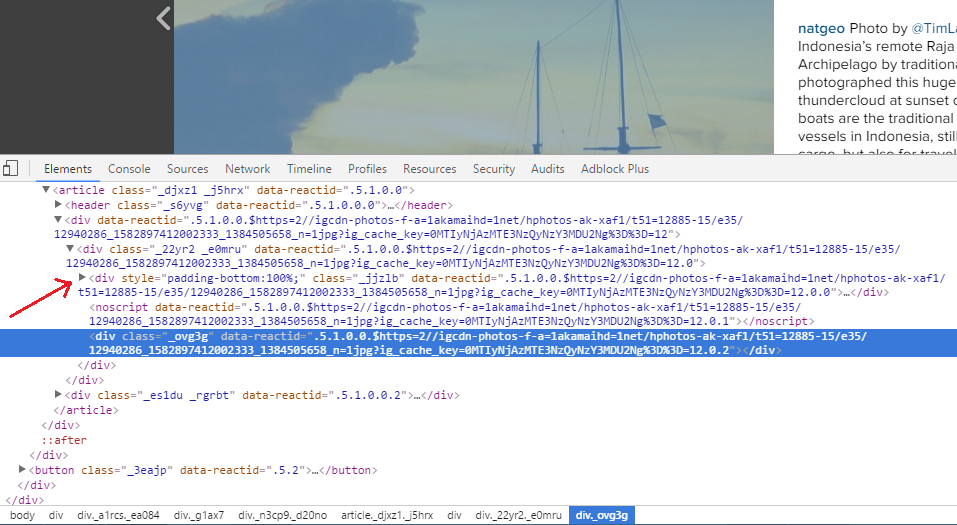
4. Links generally have “src” tag before themselves.
Chrome and Firefox also underline all the links to make them easily recognizable.
Now you should be able to see a link like this: src=”https://igcdn-photos-f-a.akamaihd.net/hphotos-ak-xaf1/t51.2885-15/e35/12940286_1582897412002333_1384505658_n.jpg?ig_cache_key=MTIyNjAzMTE3NzQyNzY3MDU2Ng%3D%3D.2”.
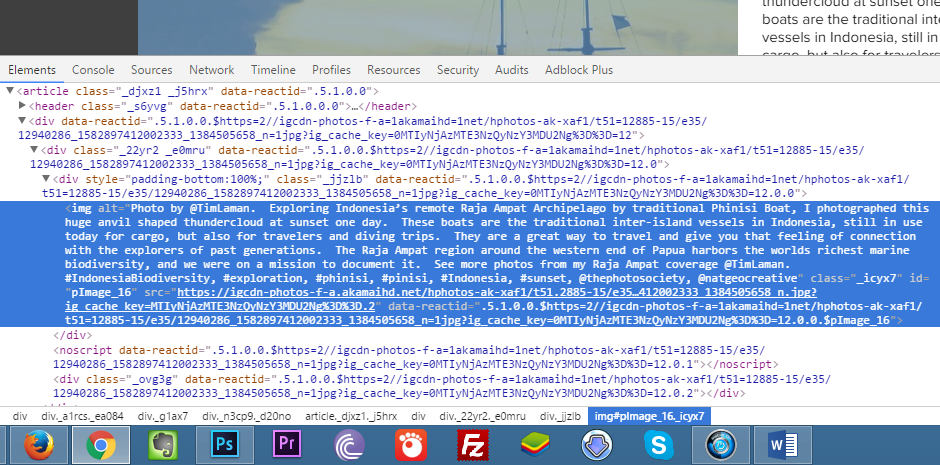
5. When you hover over that link with your mouse cursor, you will see the preview of the image you would like to download. Double click that link and copy it.
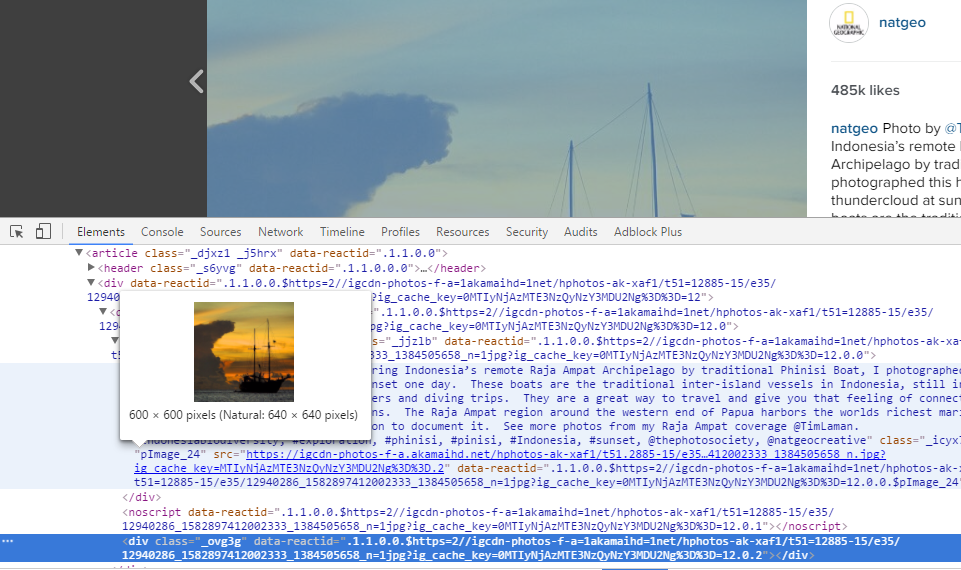
6. Paste this link into a new tab. Now you can right click and save the image.
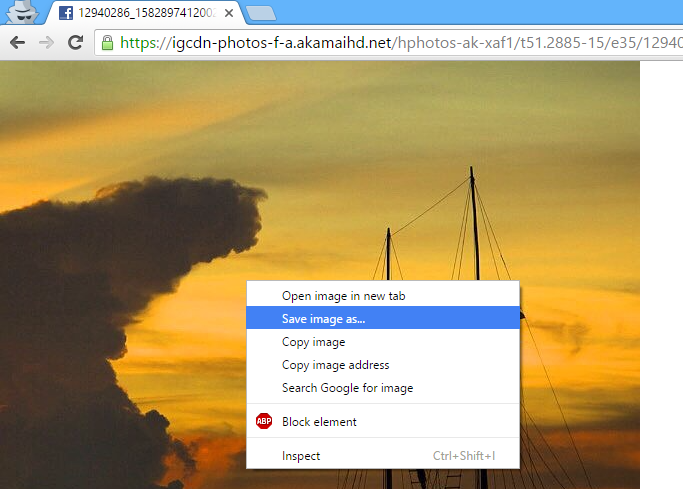
BONUS: I mentioned that website owners upload their content to a computer. As you can see, Instagram is using Facebook’s computers for that job (kind of), that’s why you are seeing Facebook icon instead of Instagram icon at the top.
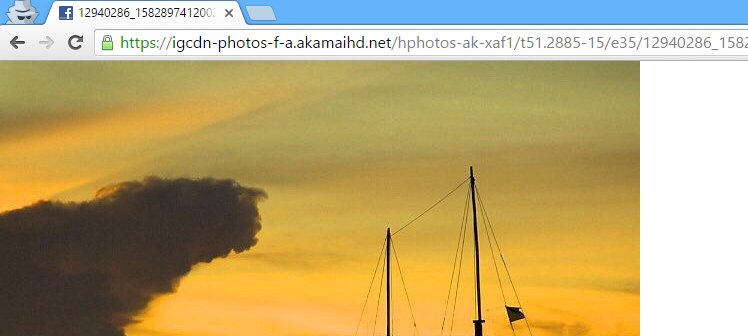
Now you feel like one hell of a Hacker, am I right?